💬 This guide assumes you have completed the basic administration guides and creating a buffer operation.
Setting up a buffer call operation in the route allows us to store products in buffers and retrieve certain carriers on demand.
Lets consider a scenario where the operators on the unloading operation require the full order quantity together to pack in the same box.
We will add a buffer operation after the sewing and before the loading for temporary product storage.
Adding a Buffer Operation to the Route
- Navigate the menu to Administration > Routing > Routes
- Select the "Production" route and press the ▶️ button to open the operation list.
- Switch over to the "Operations" tab
- Click the ➕ button to add an operation to the route
- In the Operation dropdown, select our previously created operation "Buffer"
- In the input below the station group dropdown, enter "1004" and press enter. 1004 will be our calling buffer.
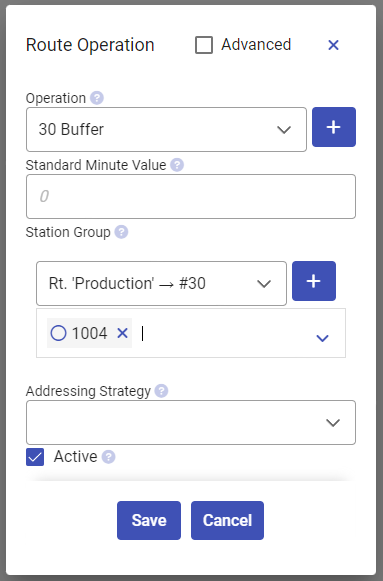
- Click the Save button
Position the Buffer Operation
- The new operation will be added last in the list, so we need to reposition it to just before the unloading operation.
- Click and hold on the ≡ icon and drag it into place.
- The route should now look like the picture below.
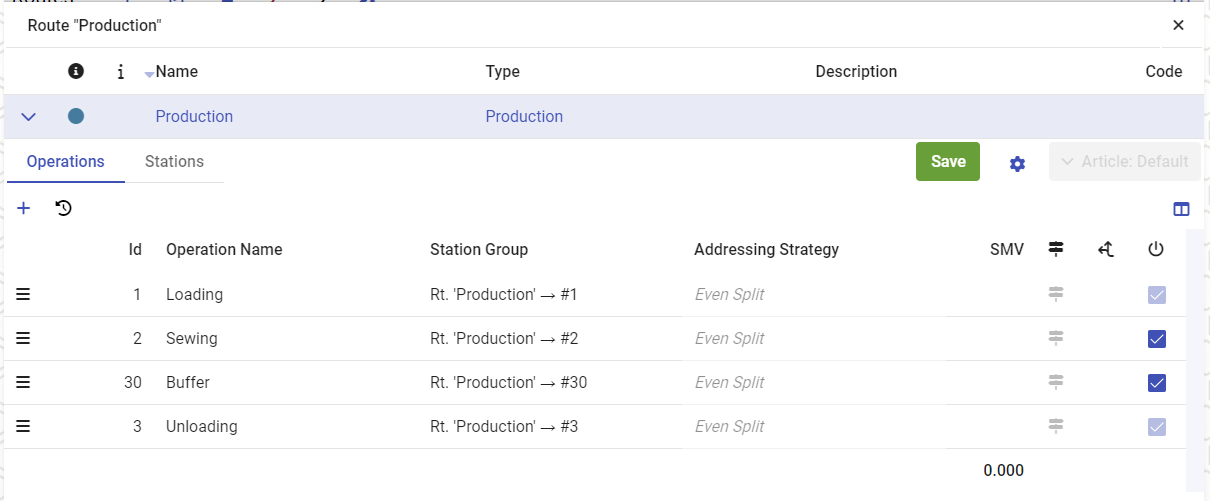
- Click the Save button and confirm.
Configure the Buffer Logic
- Station 1004 needs to be properly configured in order to act as a calling buffer
- Navigate the menu to Station Settings
- Select station 1004 in the list, then click the 📝 button.
- In the "Automation Logic" dropdown, select "Calling Buffer (Basic)"
- Enable the "Automatic" checkbox
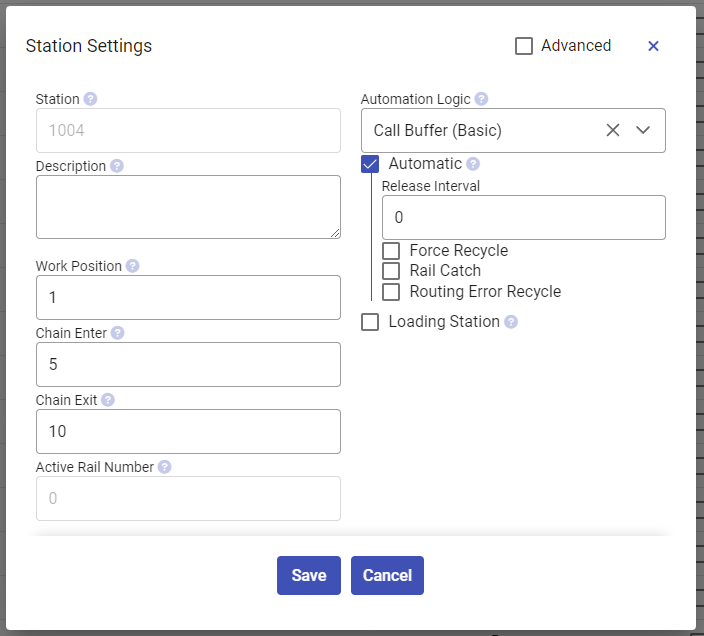
- Click the Save button