Preparation
Bundle Tracking is production without a hardware system. The production is instead performed on bundles of materials that have an assigned bundle number which is used to track the operations and the associated production order. The bundles are transported manually between sewing stations.
The bundle number would be roughly the equivalent of a carrier number when comparing to normal Eton production.
To get started with bundle tracking there are a few things to prepare
License
First a bundle tracking license needs to be purchased for the number of operators that will be using this feature. Contact an Eton sales representative.
Tablets
Android tablets need to be acquired to use as clients for the bundle tracking software. These are both the "station" and the "terminal" for the operators using BT.
- There should be outlets close by on the sewing stations for charging these tablets.
- It is recommended to purchase a compatible table mount to provide better accessibility.
Hardware Recommendations
- Minimum Android 9
- Front and rear facing cameras of at least 2MP
- If a large number of devices are going to be used in a small area (100+ in the same room), Wi-Fi 6 is recommended. Otherwise Wi-Fi 5 with 5GHz is acceptable.
Wi-Fi
- The tablets must be connected to a Wi-Fi network.
- The Wi-Fi does not require internet access, but must have access to the Eton server.
- Industry-grade router(s), to maintain a strong signal with many connected clients.
Bundle Cards
Each bundle requires a bundle number, printed on what can be referred to as a "bundle card". This number provides an id in the system to track what the bundle contains, who has worked on it etc.
There are two-options for bundle cards.
- Laminating a fixed number of cards and re-using the same codes. This will not have any order-specific information printed on the card.
- Printing one-use bundle cards. Eton has built in support for generating labels on a Zebra Printer which can be used to pre-associate a code with an order line.
With these preparations in place we can now go ahead and set up the system. Let's create a very simple operation list.
Setting up a bundle route
- Go to Administration/Routing/Route
- Click on + to add a new route
- In the dialog
- Enter a name
- Select route type "Bundle"
- Click on Save
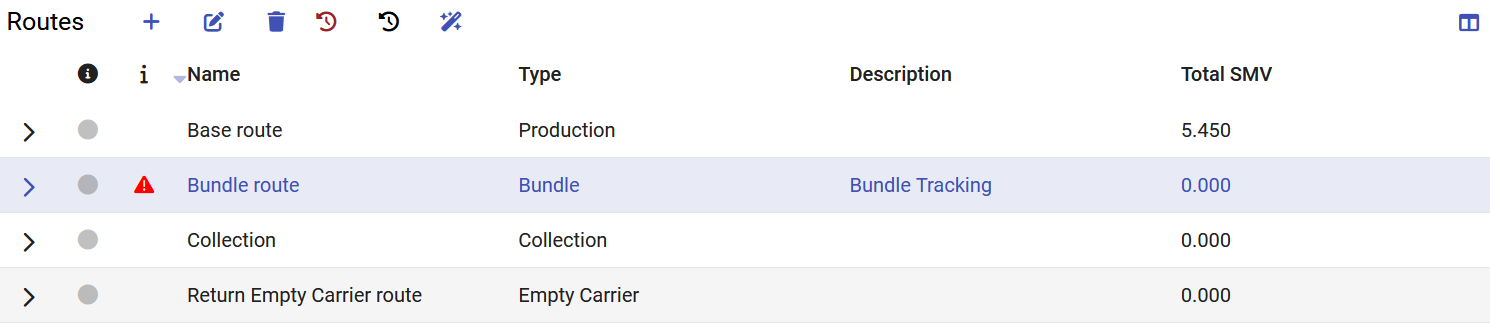
- Expand the route if needed, you should be on the Operations tab. The Stations tab is disabled as bundle operations are performed outside of the Eton system
- Click on + to add a route operation
- Bundle routes always start with a bundling operation, so either select an existing bundling operation or click the + button to add a new one with type: Bundling
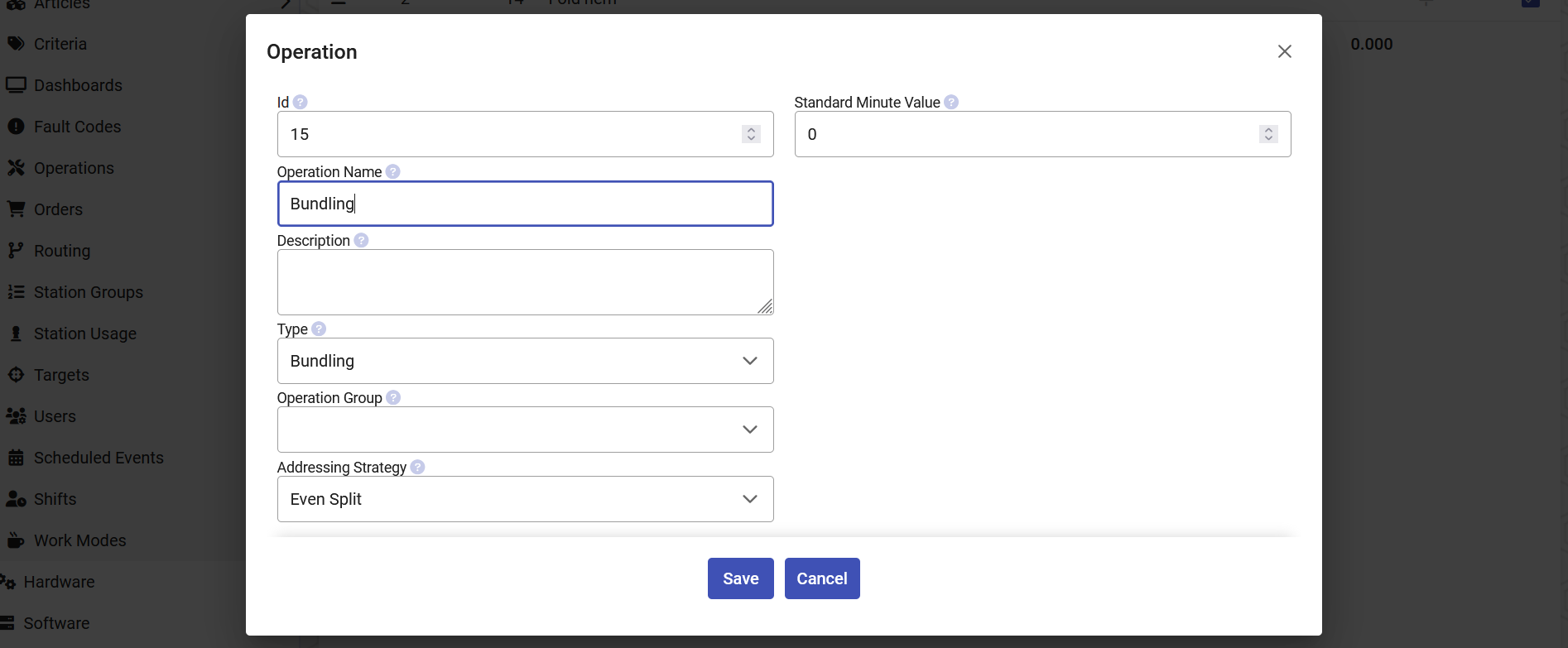
- Keep adding route operations, either by selecting existing operations or creating new. Regular operations should have type: General
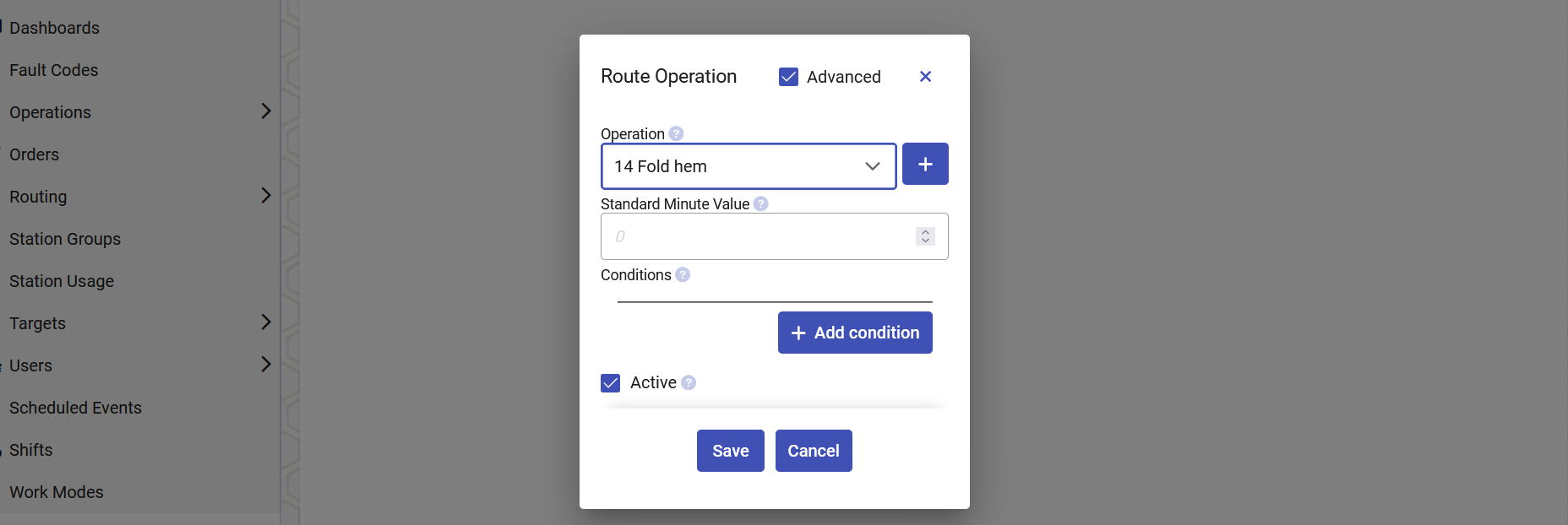
- Add a final route operation of type: Transfer Bundle to Carrier. Bundle routes always end with a transfer operation.
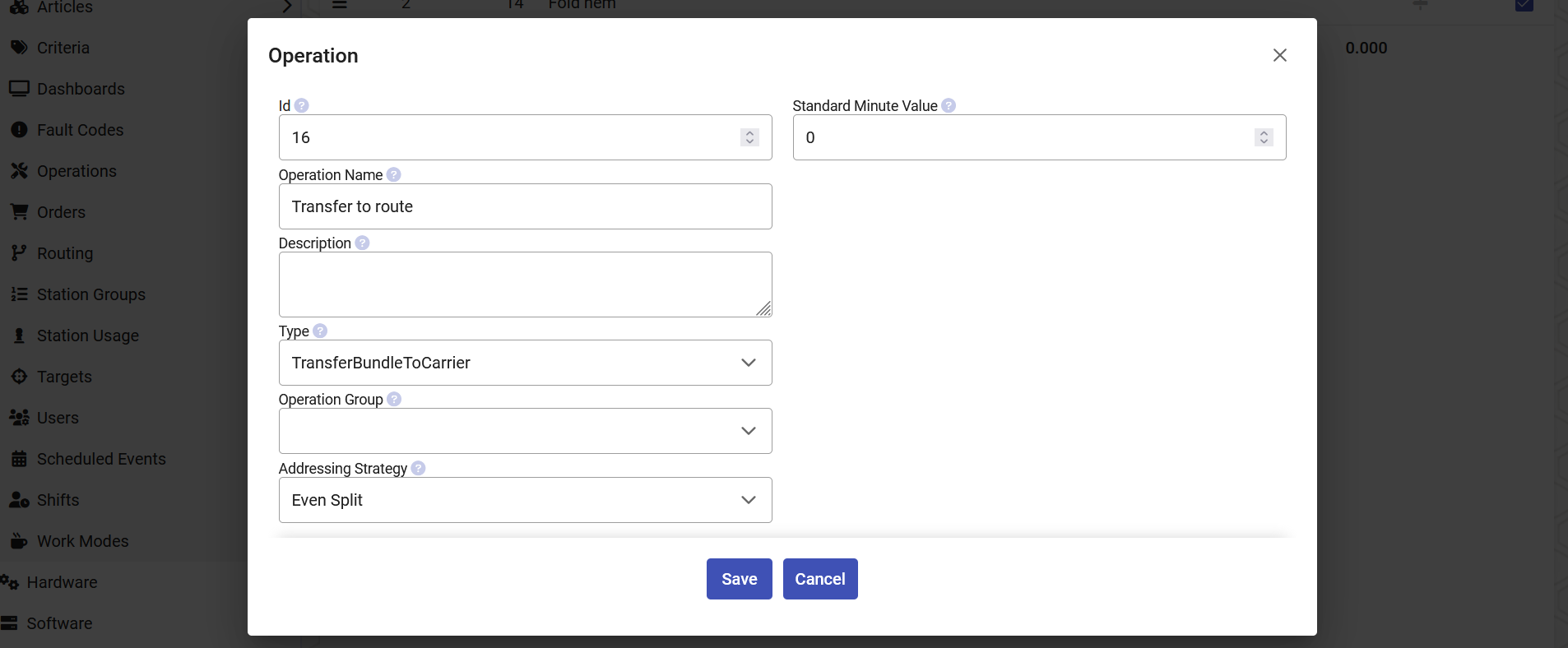
- Set which route to transfer to. Route has to be type: Production
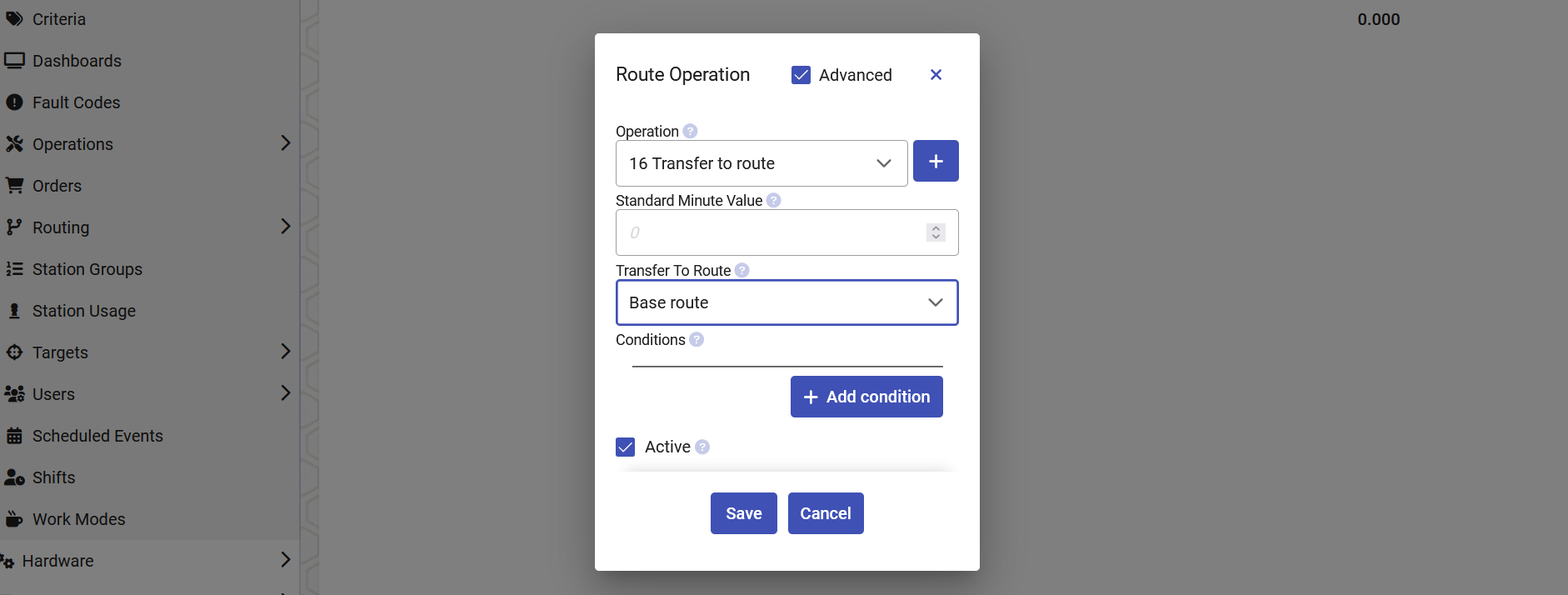
- Back on the route page we can see all added operations. You can adjust the order operations are performed by setting the sequence number of the operations. In the example below we are saying that
- Bundling needs to be performed first
- Sew lining and Sew collar can be performed in any order
- Fold hem needs to wait for the previous operations to be finished
- and Transfer to route is last
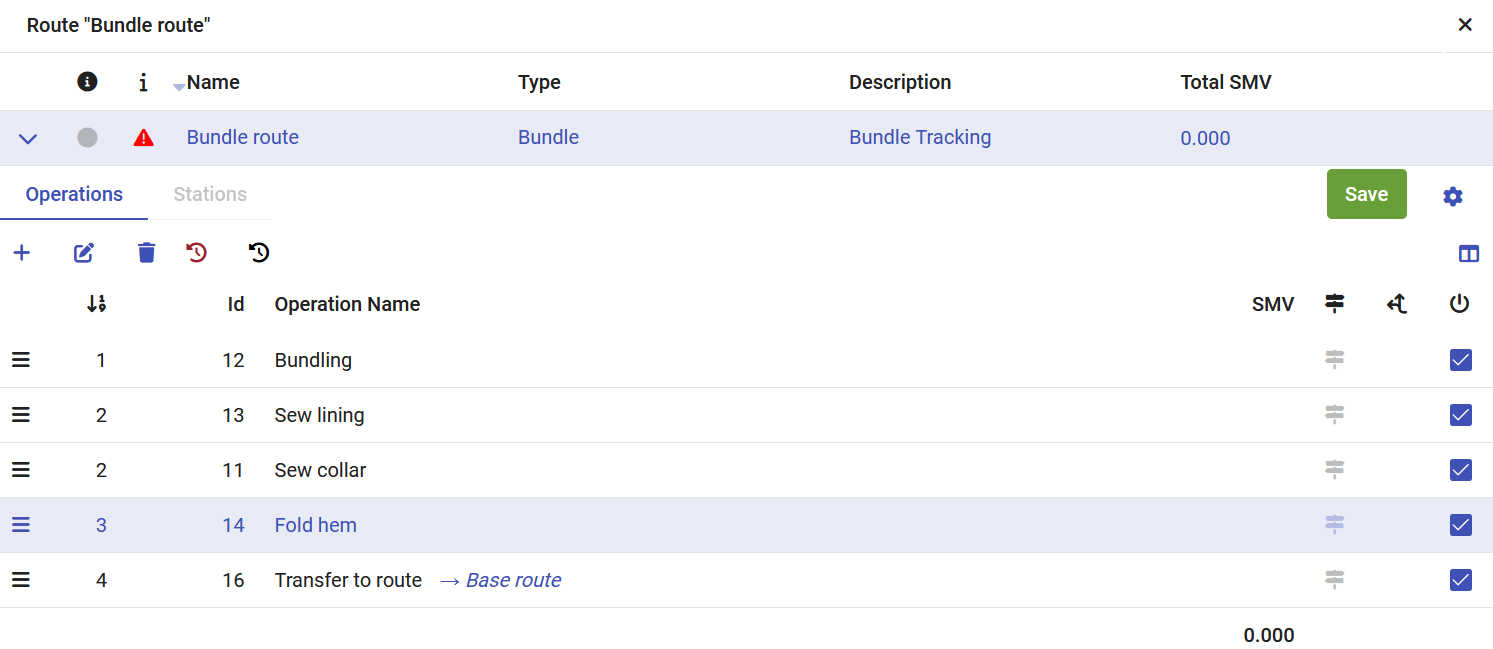
- Click on the Save button to save route changes
After setting up the route it is ready to start being used on bundle.
Later on, using the Bundle Client, you can choose what quantity you want to transfer the Eton system.
Bundle contents can be transferred to one or more carriers.