The web terminal is intended for displaying more information than can be shown on the regular terminal. The Extended Terminal Message is set up on an Operation basis, and can contain almost any information as well as be formatted using HTML.
How to set up an Extended Terminal Message
- Go to page Administration/Operations/Operations
- Right-click on the operation that will have the extended message, click on Edit
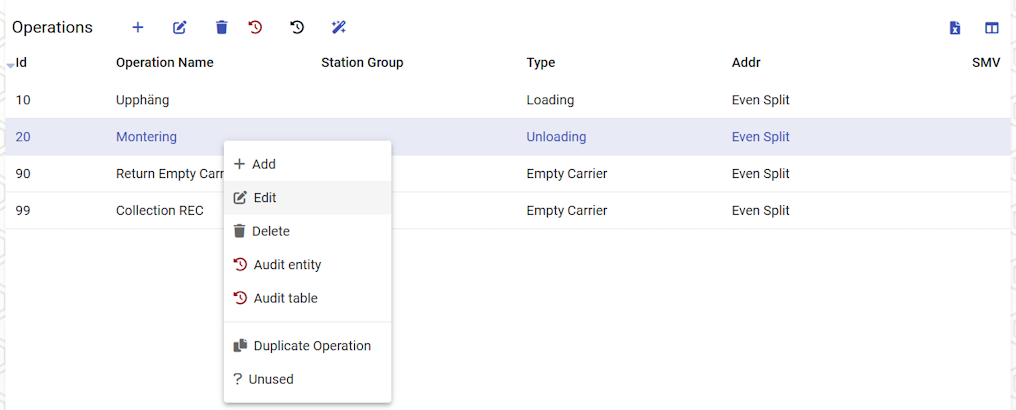
- In the dialog, click on Create or Edit button under Extended Terminal Message. If button is not shown, click on the Advanced checkbox to show it
- The Extended Terminal Message dialog will be shown
- The basic dialog is called Simple mode, it allows you to input a message in a readable format
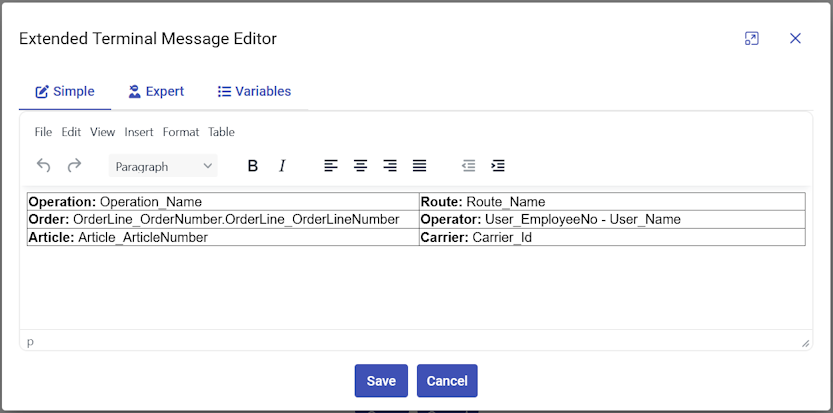
- There is also the Export mode, which allows you to edit the message in more detail but requires knowledge about HTML and possibly CSS
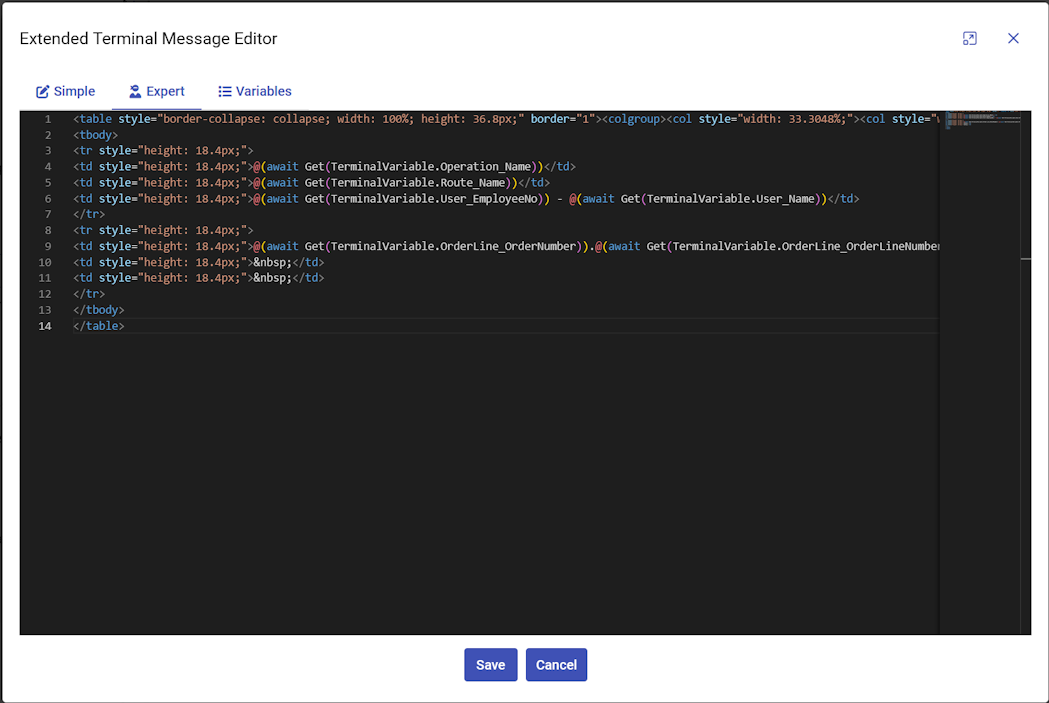
- It is possible to insert tables etc for formatting the information
- Click on the Variables menu to select information to be added to the message, for instance information about the operation, user, order, route etc
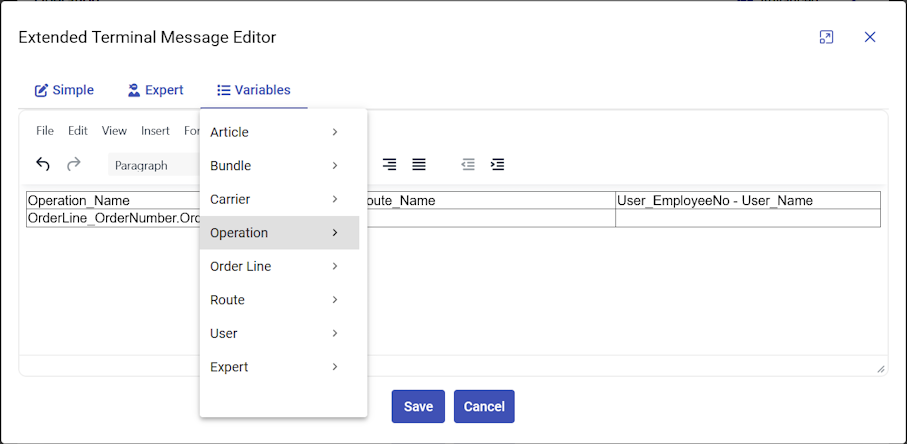
- The basic dialog is called Simple mode, it allows you to input a message in a readable format
- Add any information to the message
- Click on Save
How to display the Extended Terminal Message
- In a web browser, go to "http://[Server name/IP]/webterminal", eg. "http://10.10.23.1/webterminal"
- The web terminal UI will be shown. If needed click on Web terminal in the top menu
- Pair the web terminal with a regular terminal
- Please see the guide on pairing
- If there is a carrier in work position on the paired station the page will display the extended terminal message. Any variables will be replaced with information taken from the carrier and connected entities.
Example
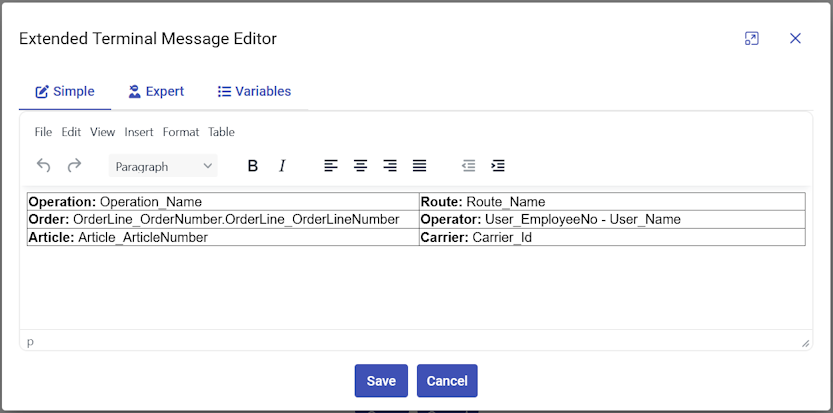
Results in the following display
