💬 This guide assumes you have done the previous basic guides in sequence.
Setting up a production route
For this example scenario we will create a simple, three operation route.
Navigate the menu to Administration > Routing > Routes to add a new route.
- Click ➕ to create a new route
- Name the route "Production"
- Set the type to "Production"
- Click Save
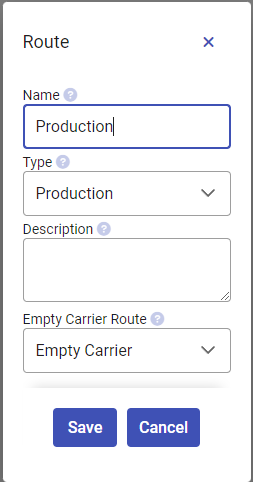
The new route will show a ⚠️warning symbol since we have not added any operations to this route yet. Let's go ahead and do that now.
Click ▶️ to expand the route to show the operation list.
Since this is a new route, the operations tab will automatically be selected.
Click the ➕ button to add an operation
Select the "Loading" operation
Fill in the station number "1001", here we need to push enter or comma inbetween each station.
Click Save

Using the same method, add operations for "Sewing" (station 1002) and "Unloading" (station 1003)
The route "Stations" tab should now look like this:
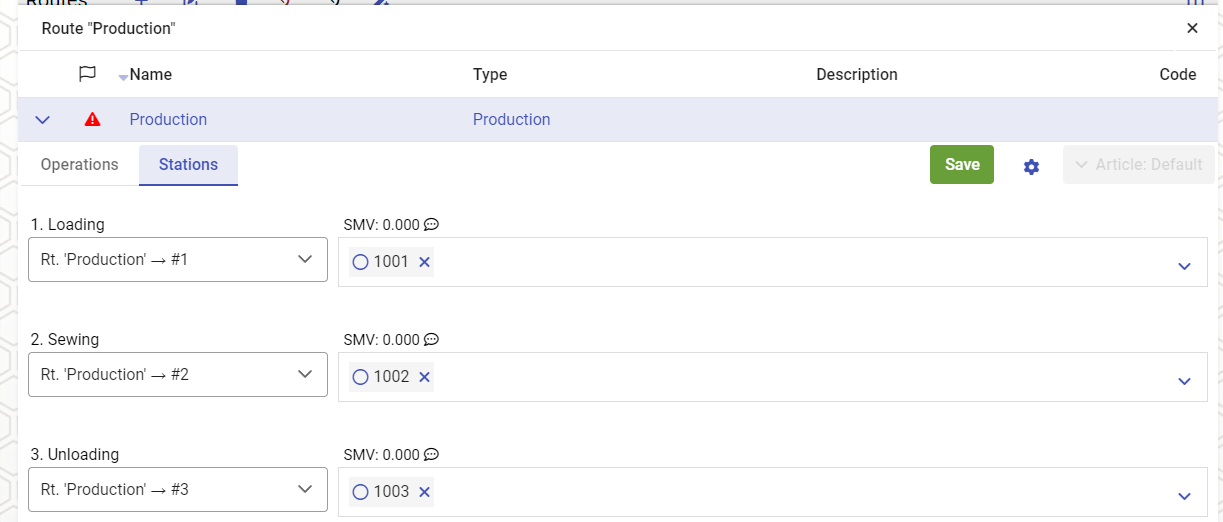
Push the Save button, then confirm the changes.
Tips
💡 You can move the operations freely within the route by entering the "Operations" tab, then dragging and dropping the operation by pressing and holding the three-line icon on the left side.
💡 The route must always start with a loading operation and end with an unloading operation. Otherwise you will get an error message and you won't be able to save.
💡 You can override each operation SMV / Piece Rate, more on this on Topics/SMV.
💡 Addressing Strategy is used to decide how carriers will be divided between stations in the station group. More on this on Topics/AddressingStrategies.
Setting up Collection and Empty Carrier routes
The system should by default come with a pre-defined empty carrier route and a collection route. What we need to do is add stations for these routes.
- Navigate the menu to Administration > Routing > Routes to configure routes.
- Click the ▶️ button next to the "Collection" route to expand it.
- Now we type "1001" (our loading station) in the input field and push enter.
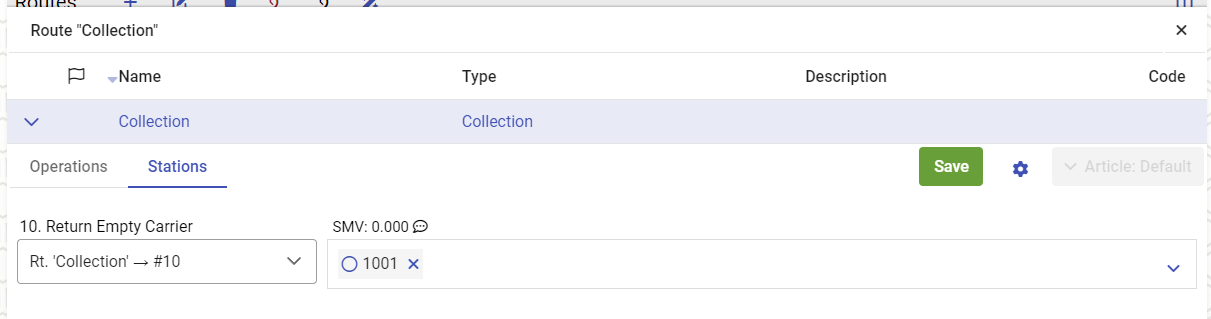
- We are now ready to push the Save button and confirm.
- Repeat the procedure for the "Empty Carrier" route.
Tips
💡 The collection route is used for handling unknown carriers. This can be for instance when you have put in new carriers in the system. The carriers are usually sent directly to the loading stations.
💡 The empty carrier route controls where carrier go after they complete the unloading operation. Usually this is back the loading station but there may also be buffers in-between.