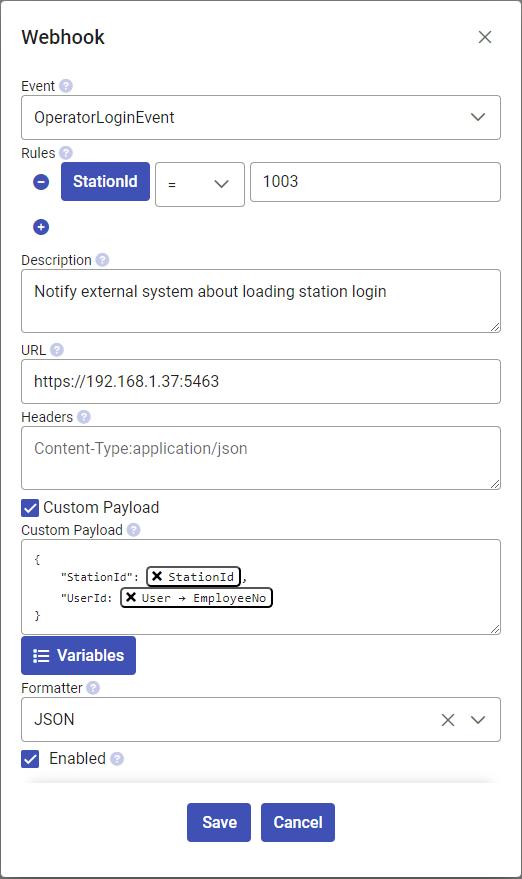Setting up a Webhook
Webhooks are used for communicating out from the Eton Ingenious system to an external system. Webhooks are triggered on certain events, and can then include information from that event in the message body. All webhook messages are sent as a POST message to a defined URL.
The system needs to know when to send the message, where to send it, what it should contain and how the content should be formatted.
- When:
- Select an event to trigger the message. Currently the following events are available:
- Operator Login, when a user logs in to a terminal
- Operator Logout, when a user logs out from a terminal
- Operation Started, when a carrier enters the work position on a station and thereby starting the operation
- Operation Completed, when an operation is finished and the carrier has left the work position of a station
- Operation Aborted, when an operation is aborted. The event contains information about why the operation was aborted
- Carrier Enter Work Position
- Carrier Leave Work Position
- Loading Finalized, when a carrier is loaded, assigned to an order and is sent off from a loading station
- Select rules for when the webhook should trigger. The rules determine if the message should be sent or not. For instance, trigger sending webhook message only when a specific article has been loaded.
- Select an event to trigger the message. Currently the following events are available:
- Input a description. The description is optional and is only used to differentiate messages that are triggered on the same event.
- Where: Input an URL where to send the message. The URL can be any valid HTTP or HTTPS address.
- What:
- Input headers. The headers are optional and the format is standard HTTP headers. They are used for instance to identify message format and authenticating the message on the receiving end.
- Custom payload. The custom payload is optional. If selected, you can input any message content and format, and using the Variables button you can insert data from the triggered event. If not using a custom payload the event information will be used as message body.
- How: Select a formatter. Currently available options are:
- JSON
- XML
- CSV
- Check if enabled. The enabled flag allows you to disable a webhook message if not applicable at the moment, or while working on the message content.
Example:
The webhook message will be sent every time any operator logs in to specifically station 1003. It will be sent to an external system at the given URL and containing a custom JSON payload containing the station id and the user id.