The production wizard is a streamlined step-by-step guide to adding production data in small or large quantities.
The production wizard does not have a direct link from the menu, but can be accessed from several pages (such as Operations, Articles, Orders, Routes, Users and more) via the wand icon.

The interface is built like a spreadsheet application and should be intuitive for anyone working with such tools. You can copy, cut and paste data within the grid or to and from external editors, such as text editor or a spreadsheet application.
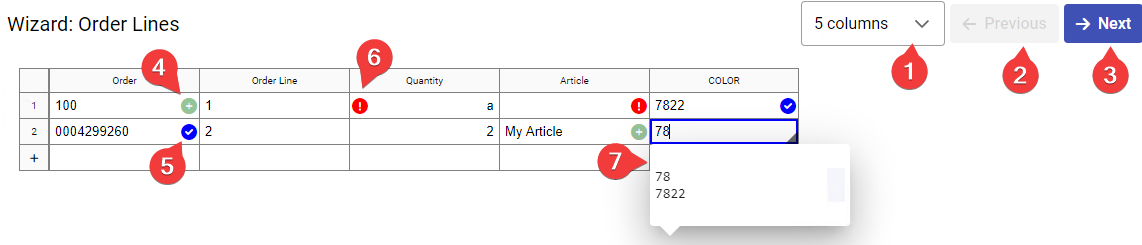
| No | Description |
|---|---|
| 1 | Column picker, choose which columns should be visible. Some columns are mandatory and cannot be unselected. |
| 2 | Jump to the previous step. Keyboard shortcut - Alt + Left |
| 3 | Jump to the next step. Keyboard shortcut - Alt + Right |
| 4 | The green icon indicates that this is a new value, which will in most cases result in an additional step in the wizard |
| 5 | The blue mark indicates that this value already exists |
| 6 | The exclamation mark on the red circle shows that there is an error in the data. Here we are trying to input text into a numeric-only field. |
| 7 | The dropdown will suggest valid values for some input fields once you start typing. Press F2 to show the dropdown immediately. |
You can select multiple cells within the grid by holding shift + arrow keys, or by dragging a selection with the mouse or clicking on a row or column header.
Editing a cell while multiple cells are selected will assign the value to all the selected cells.
You can navigate to the next page by clicking the "Next" button or using the keyboard shortcut Alt+Right Arrow. If all data is OK then you will see the confirmation screen, or the next step in the wizard if more things need to be configured.
If you want to go and adjust the data in previous steps, this is also possible. The wizard will remember what changes you have done in later steps and present them again when you go forward.
You can create most related data on the fly, as to minimize the jumps between different pages. If you are adding an article and want to use a new route, just enter the route name. The later steps in the wizard will then ask you to provide details for the route and what operations should be included in the route. In the same way you can create station groups, operations, orders and articles on the fly.
Preliminary validation is done when you are entering data into the grid, if there is an error a red circle will be displayed. Select the cell to see the validation error.
Note about numeric values
When pasting decimal numbers from and to the production wizard, the software will expect that they are in the format of the users locale. This is also how they will be presented in the wizard.
Note about dates
Dates are also parsed according to the current locale setting, either with or without the time included.
If the local format isn't matching the inputted date, the system will also try to match the date using ISO standard ("yyyy-MM-dd" and "yyyy-MM-dd HH:mm")