The product status view is a tool to quickly figure out where a carrier or bundle has been and where it is going. The view also gives an overview of information the system know about the carrier and the product loaded onto the carrier.
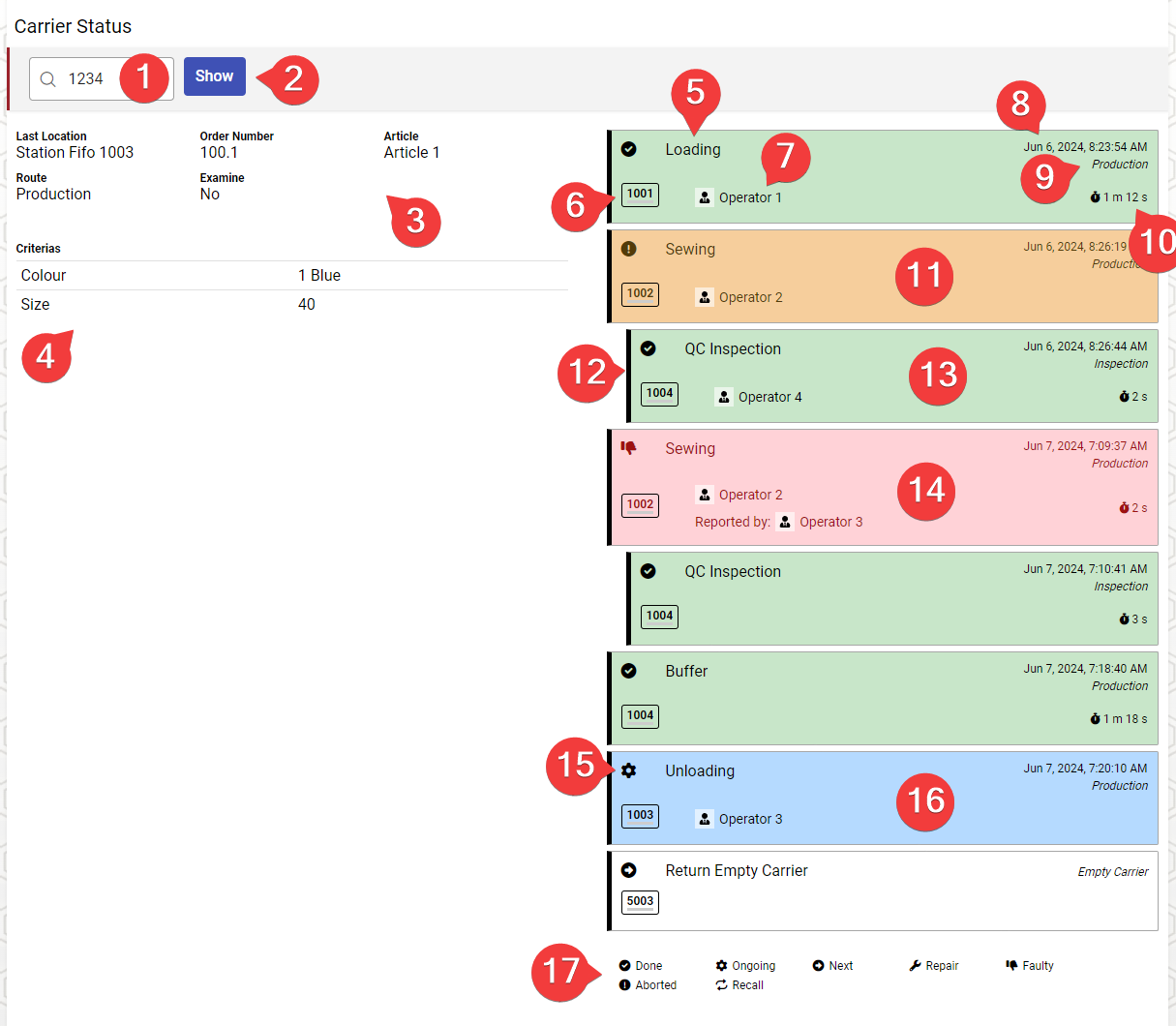
| No | Description |
|---|---|
| 1 | Input field for entering carrier number. If a bundle tracking license is available, it is also possible to search on the bundle number. |
| 2 | The "Show" button retrieves information about carrier (you can also press Enter) |
| 3 | Area with general carrier information. Here will also be shown any ongoing routing error. |
| 4 | List of order line criterias and custom data for this carrier and related objects (order, article etc) |
| 5 | Name of the operation |
| 6 | Station where operation was performed (for completed/aborted operation) or where operation can be performed (for future operations) |
| 7 | Name of operator who performed the operation |
| 8 | Date and time the operation was completed |
| 9 | The name of the route this operation belongs to |
| 10 | The total duration of the operation |
| 11 | Orange color indicates an aborted operation |
| 12 | An indented operation indicates that this operation was done on a "side route" and not the production route. |
| 13 | Green color indicates a completed operation |
| 14 | Red color indicates a fault was registered on this operation |
| 15 | The symbol indicates the status of the operation. See (17) |
| 16 | Blue color indicates a currently ongoing operation |
| 17 | Icon legend |
Tips
💡 This page can often be the first step to troubleshooting issues with a specific carrier.
💡 This view will only show data beginning at the most recent loading operation, if there is a need to go further back, please use the Carrier History view.
💡 When shown on a small screen, the left pane and right pane will be shown as two full-screen tabs, "Info" and "Operations".