Operator messages are displayed on the terminal to inform about the current status on the station and the carrier in the work position.
Here are the common messages and what they mean.
Not Logged In
Station cannot be used since there is not an operator logged in. Log in with the terminal command
Login in a user on the terminal. If a password is set on the account, the user will be asked to input it.
| username | Username |
Empty Work Position
When the configured work position does not contain any carrier.
If the terminal additionally states 'Carrier Misread' on the second line, this indicates that there is a carrier in the station reader that cannot be read.
Pushing the operator switch again will retry reading the carrier. If the carrier repeatedly does not read, contact maintenance to check the carrier or station reader for issues.
Unknown Carrier
The carrier in work position could not be read by the station reader. The RFID tag may be broken, or the station reader faulty.
It is possible to manually tell the system what carrier is in the work position by keying in a terminal command
Note
This should not happen after Ingenious 1.14 and firmware 4.48.30, instead the carrier will stay in the station reader (see Empty Work Position).
Send Carrier On
The carrier in work position does not have any operation to perform at this station and should be sent away.
Enter Order Number
This message is displayed on loading stations when a carrier without a product arrives. The carrier should be assigned to an order line using the terminal command
Loads order to the carrier in working position
The quantity of the carrier will be set to the default of the loaded article.
| orderNumber | Order Number |
| orderLineNumber | Order Line Number |
Already Loaded
This is the equivalent of Send Carrier On, but only shown on a loading station. The carrier in work position does not have any operation to perform, but in this case the operator may choose to instead assign a different product to that carrier with a new loading command.
Messages After Operator Switch
If the operator has pressed the switch, but the carrier does not leave, this may be either due to a Station Lock or Routing Error.
Operation Messages
When there is an ongoing operation on the carrier in work position, an operation message will be displayed. This message should show the relevant information that the operator needs to know to perform the operation.
Operation messages can be configured in three places, globally, by setting the System Setting, by setting it on the Operation Group, or on the Operation itself.
The more specific messages override the less specific ones.
The message can be configured by using the Operation Message Editor
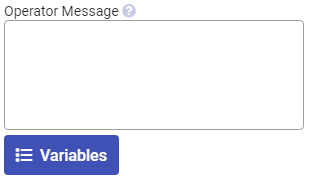
Plain text can be combined with a number of variables to create a message. Remember that the terminal display is limited to 3 lines with 16 characters on each line, any more than that will be cropped and will not show up on the screen.
After configuring a message, the editor may look something like this
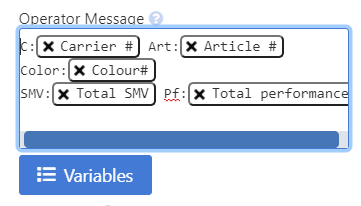
The variables that can be used are
Article ➡ #/carrier
The number of products that the carrier contains.
Article ➡ Article
The article number of the product.
Carrier Id
Number of the carrier.
Criteria ➡ [Criteria Type]
The Criteria value for the chosen Criteria Type.
Custom ➡ [Custom Field]
This option is available if custom fields have been defined on article, product, order etc.
Operation ➡ Operation Name
Name of the ongoing operation.
Operation ➡ PieceRate
The configured piece rate for the operation in progress.
Operation ➡ Route Name
Name of the route that the carrier is currently on.
Operation ➡ Route Type
The Route Type of the route the carrier is currently on.
Operation ➡ Route Type (1 char)
R = Repair
I = Inspect
P = Production
Operation ➡ SMV
SMV value for the current operation.
Operator Status ➡ ...
Every subordinate variable is scoped to current logged in user.
Operator Status ➡ Logged in user
Name of logged in user.
Operator Status ➡ Operation count
Count of completed operations of current operation type.
Operator Status ➡ Operation faults
Count of caused faulty operations of current operation type.
Operator Status ➡ Operation minutes
Minutes spent in On or Off Standard work mode on current operation type, ongoing operation included.
Operator Status ➡ Operation off standard
Minutes spent in Off Standard work mode on current operation type, ongoing operation included.
Operator Status ➡ Operation on standard
Minutes spent in On Standard work mode on current operation type, ongoing operation included.
Operator Status ➡ Operation performance
Operator performance on current operation type, calculated by the following formula:
Operation performance = Operator Status ➡ Operation SMV / Operator Status ➡ Operation on standard
Operator Status ➡ Operation piece rate
Earned piece rate for current operation type.
Operator Status ➡ Operation SMV
Earned SMV for current operation type.
Operator Status ➡ Total efficiency
Total efficiency, calculated by the following formula:
Total efficiency = Operator Status ➡ Total SMV / Operator Status ➡ Total minutes
Operator Status ➡ Total faults
Total count of caused faulty operations.
Operator Status ➡ Total minutes
Total minutes spent in On or Off Standard work mode, ongoing operation included.
Operator Status ➡ Total off standard
Total minutes spent in Off Standard work mode, ongoing operation included.
Operator Status ➡ Total on standard
Total minutes spent in On Standard work mode, ongoing operation included.
Operator Status ➡ Total operation count
Total count of completed operations.
Operator Status ➡ Total paused
Total minutes spent in Pause work mode, ongoing operation included.
Operator Status ➡ Total performance
Total performance, calculated by the following formula:
Total performance = Operator Status ➡ Total SMV / Operator Status ➡ Total on standard
Operator Status ➡ Total piece rate
Earned piece rate in total.
Operator Status ➡ Total SMV
Earned SMV in total.
Order ➡ Order
Order Number of the product.
Order ➡ Order Line
Order Line Number of the product.
Product ➡ Extra Data
Show extra data connected to the product. This field is not normally in use.
Product ➡ Fault Code
List of faults code registered on product that have not yet been repaired.
Product ➡ Product
Product Number, can be assigned to products when loading.
Product ➡ Replacement ★
Will show a ★ character when the product is loaded as a replacements to a faulty or 2nd quality product. This is only possible when Replacement Loading is activated.
Production ➡ Loaded
Number of loaded carriers for product order line.
Production ➡ Quantity
Original quantity for the product order line.
Production ➡ Rejected
Number of rejected products on the product order line.
Production ➡ Required quantity
Number of carriers that should be loaded in total. If Replacement Loading is not activated, this is the same as the original quantity.
Production ➡ Second quality
Number of second quality products on the product order line.
Production ➡ Unloaded
Number of unloaded products on the product order line.
Sending Station
Station where this carrier was last sent from, not counting bridges.