💬 This guide assumes you have done the previous basic guides in sequence.
Navigate the menu to Administration > Operations to view the list of operations. If you are starting out from a blank installation, the only visible operations would be the "Collection" and "Empty Carrier" operations.
For our sample system, we will add three operations in addition to the existing two.
Loading
- Click the ➕ button to add a new operation
- Name the operation "Loading"
- Set operation id to 1
- Set operation type to "Loading". The operation type controls certain functionality in the system, which tells the system how to handle carriers when they for instance enter a loading station, contrary to how they should be handled when entering a normal production station
- Save
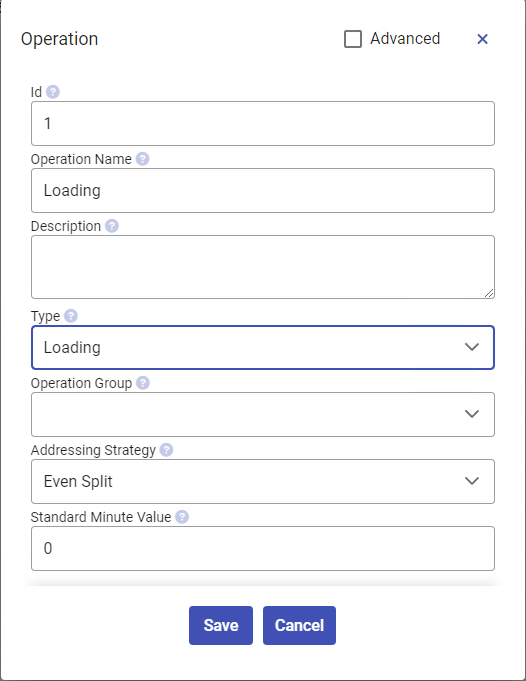
Sewing
- Click the ➕ button to add a new operation
- Name the operation "Sewing"
- Set operation id to 2
- Set the SMV value to 1.
- Set operation type to "General". This is a generic production operation.
- Save
Unloading
- Click the ➕ button to add a new operation
- Name the operation "Unloading"
- Set operation id to 3
- Set operation type to "Unloading". Unloading is the last step of a route, where the carrier is emptied
- Save
Tips
💡 There is a faster way to add many operations at once, using the Production Wizard.