The extended terminal message editor can edit the operation messages that will appear to operators using the web terminal and Bundle Tracking clients. This message is HTML based and rendered inside a browser view.
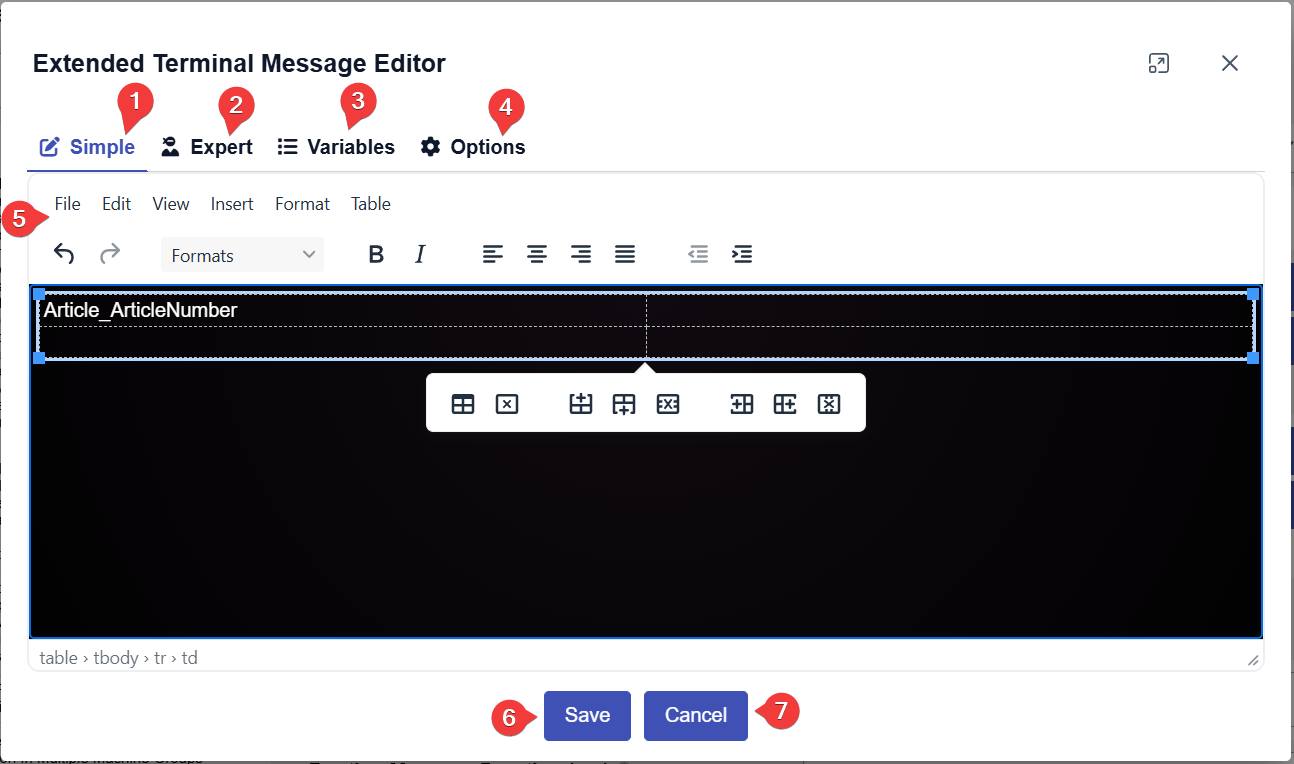
| No | Description |
|---|---|
| 1 | Tab to switch to simple mode |
| 2 | Tab to switch to expert mode |
| 3 | Bring up the variable menu |
| 4 | Show additional options |
| 5 | Menu with text formatting options (Simple Mode) |
| 6 | Button to save the changes and close the dialog |
| 7 | Button to abort and close the dialog |
Simple Mode
The simple mode editor is an advanced text editor. In this editor you can create tables as well as apply text formatting to the messages. You may also insert predefined variables into the text.
Expert Mode
In expert mode, you can hand craft the HTML and Razor C# code to create a completely customized view.
⚠️ This mode requires some coding knowledge. If you are unsure, stick to the simple mode.
⚠️ If you switch to this mode and make changes to the document that are not compatible with the simple mode, you will have to continue editing the template in expert mode.
Variables
The variables menu provides a list of variables that you can use in your code.
There are a few special variables that require explanation
Expert > OperationLog
This provides the raw object for the currently ongoing operation.
Options
Theme
You may select a default styling for the message. If "None" is selected you are expected to provide your own styling.
💡 Advanced Tip: To create a custom styling, put a CSS file into the sub-folder "ExtendedTerminalThemes" of the installation directory of Ingenious. This should then show up as an extra option in the theme menu.