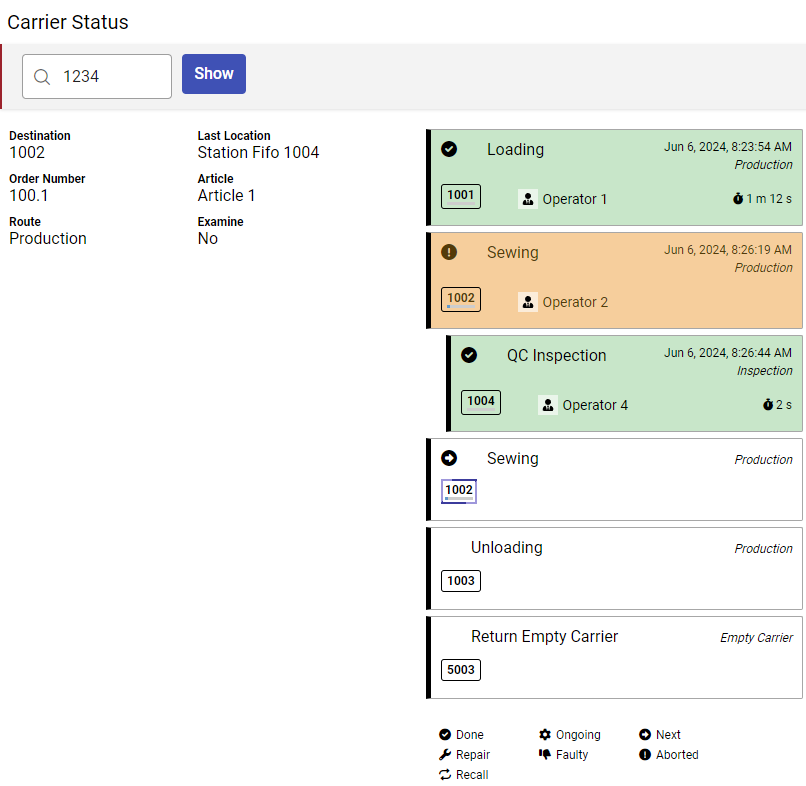💬 This guide assumes you have gone through the basic administration guides as well as the guide to setting up an inspection route.
Setup
- Follow the operator production guide until the carrier has reached station 1002 and you have an ongoing "Sewing" operation.
Sending the carrier to inspect
- Lets pretend that the operator discovers a problem with this product and wants to send it to inspection.
- The operator keys in "99.1 F4" on the terminal. "99" means that they did not complete their operation and the "1" refers to the route code we set up earlier for the inspection route.
Aborts current operation for carrier in work position and sends it for inspection on a given route.
🔒 Requires Permission 0034 • Send to InspectioninspectionRouteCode Route code of inspection route to send carrier on
- Now push the operator switch. The carrier will go to station 1004 instead of 1003 as it normally would have.
Performing the inspection operation
- Walk over to station 1004 and log in with operator 4. "4 F1"
Login in a user on the terminal. If a password is set on the account, the user will be asked to input it.
username Username
- Move the carrier into work position as on any other station.
- The terminal will now display information about the ongoing inspection operation.
- In our example, the operator did not find anything wrong with the product and simply sends it back.
- Push the operator switch on station 1004.
- The carrier will now go back to station 1002 to complete the Sewing operation.
💡 On the Carrier Status page, it will look something like this