Dashboard
Dashboards provide a customizable overview of the system, where widgets can be arranged and configured to meet specific user needs.
For example, a Mechanical Breakdown dashboard might include a Station Overview widget using a preset that only displays stations in the Mechanical Breakdown work mode or with the Mechanic Attention flag enabled.
Dashboards can also be shared with other devices on the same network—for instance, displaying a tailored production dashboard on a monitor near the production line.
See the Dashboard Guide for more information on how to set up a dashboard.
Dashboard Widgets
All dashboard widgets can be resized by dragging the bottom-right resize icon. Some widgets may be locked to a fixed aspect ratio.
Each widget also includes options to:
- Hide Header – hides the default or custom widget header
- Custom Header – lets you define your own header text to be shown at the top if the widget
Gauge widget - gauge types
- Full – Shows a full circle gauge
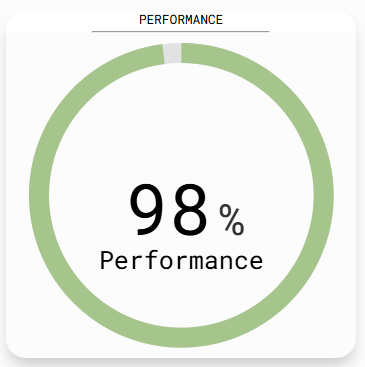
- Arch - Shows a major arc gauge
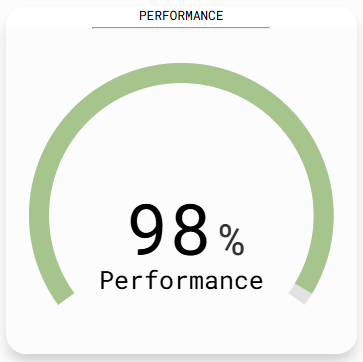
- Semi - Shows a half-circle gauge
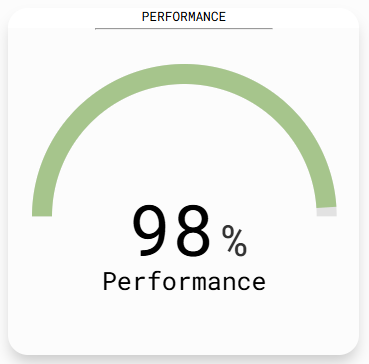
Target Widget
Some widgets use Targets to display data. To show target data in a target widget, you must configure the targets correctly. For instructions, see the Target Setup Guide.
Clock Widget
The Clock widget displays the current time, formatted according to the account locale.
Configuration:
- Show Seconds – enable or disable the display of seconds
Label Widget
The Label widget displays a user defined text inside of the widget.
Configuration:
- Label – custom text shown in the widget - defined by the user
External URL Widget
The External URL widget displays a reachable URL defined by the user.
Configuration:
- External URL – specifies the website to be displayed in the widget
- Update Interval Seconds – how many seconds until a refresh of the website is triggered.
- Zoom – magnifies the embedded website by the specified percentage. Default
value is 100%.
Logged in Operators Widget
Displays how many operators are logged in depending on the widget configuration. Default value is to show all.
Configuration:
- Station Groups – specifies station groups to include when counting logged in operators
- User Groups – specifies user groups to include when counting logged in operators
Logged in Operators Efficiency Widget
Displays the weighted average efficiency value of the current logged in operators
Configuration:
- Gauge Type – specifies which design the gauge component should use. see gauge types
- Station Groups – specifies station groups to use when calculating weighted average efficiency
- User Groups – specifies user groups to use when calculating weighted average efficiency
Logged in Operators Performance Widget
Displays the weighted average performance value of the current logged in operators
Configuration:
- Gauge Type – specifies which design the gauge component should use. see gauge types
- Station Groups – specifies station groups to use when calculating weighted average performance
- User Groups – specifies user groups to use when calculating weighted average performance
Station Overview Widget
The Station Overview widget displays a pre-defined Station overview preset.
Configuration:
- Preset – the public or your own private Station Overview preset that will be displayed in the widget .
To set up; see Station Overview on how to configure a Station overview-grid and more specifically Station Overview Preset Management to save your preset.
Target Checkpoint Widget
The Target checkpoint widget shows a current target status of the chosen target and target checkpoint.
- The text on the top is the name of the target checkpoint
- The line in the middle is the value where the target should be at this point in time to keep up with the target curve
- The black indicator line, with associated value tag is where the target is currently at
- The grey tag is the difference between where the target should be and where the target actually is
Configuration:
- Checkpoint – specifies the checkpoint to display in the widget. see available checkpoints for more information
- Hide background color – determines whether the widget should display colors or grayscale
Target Interval Widget
The Target interval widget shows the chosen target over time compared to the predefined expected curve.
Configuration:
- Checkpoint – specifies the checkpoint to display in the widget. see available checkpoints for more information
- Hide Chart Label – determines whether the charts built in label shall be used. This label cannot be customized like the general widget header.
WorkMode Type Allocation Widget
The Workmode type allocation widget displays how much percentage of time the users have spent in each workmode type. Default is that all users are counted, but it can be configured by user groups and station groups in the widget configuration.
Configuration:
- User Groups – specifies user groups to use when calculating percentage of time spent in each work mode type
- Station Groups – specifies station groups to use when calculating percentage of time spent in each work mode type
- Hide Pause – determines whether the pause work mode type should be shown in the pie chart